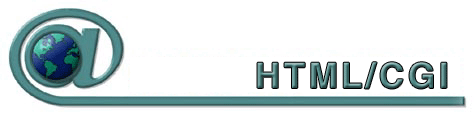How to
call the program? (all platforms)
You can refer to the program
from your web page like this:
<img src="/cgi-bin/Count.cgi?df=username.dat"
align=absmiddle>
Where username is your
username.
The string between ? and " is called the QUERY_STRING. Make sure there
are no newlines in the <img src= line and no space in the QUERY_STRING.
Here in, df=username.dat, df means datafile and username.dat
is the counter datafileand the counter stores the hits in this file. The file
username.dat will be created for you.
The counter program has
lots of options, you can make it work and look the way you desire. In the
query string, you can use the options described in the table below. The options
can be separated by a | or a &. You can use either one or combination
of both. Here is an example:
<img src="/cgi-bin/Count.cgi?ft=T&frgb=gold|df=sample.dat" align=absmiddle>
The options can be in
any order and not case sensitive.
| Parameter |
Name |
Description |
Default |
| display=X
|
Specifies what to display.
|
A valid string can
be specified with display= parameter to display counter, clock or
date. The valid value for the string parameter X is counter,clock
or date For counter, this parameter is not need as counter
is the default display type. |
display=counter
|
| timezone=X
|
Display time/date of
the specified timezone. |
The parameter timezone=
is only significant with display=clock or display=date. Use
this parameter if you want to display time or date of another timezone.
The timezone must be specified with a negative or positive four digit offset
from GMT, for example: timezone=GMT-0500 or timezone=GMT+0000
or timezone=GMT+0530. The routine to display time of various timezones
are written in a generic way. Therefore, the unix machines will not be aware
of daylight saving time because of the way the routine is written. For example,
if daylight saving time is on, to display time of NY, the timezone will
be timezone=GMT-0500 instead of timezone=GMT-0400.
If the clock displays
your local time wrong, specify your timezone with that parameter in order
to display the correct time.
|
None.
|
| tformat=X
[new
in this release]
|
Time format in 12 or
24 hour. |
This parameter can
be used to display time in 12 or 24 hour format. The valid values for the
parameter X is 12 or 24. |
tformat=12
|
| dformat=X
|
Specifies date format.
|
This parameter is only
significant with display=date. The valid value for the string parameter
X is any combination of MMDDYY (Month-Day-Year). For example,
dformat=ddmmyy, dformat=YYMMDD. |
dformat=MMDDYY
|
| istrip=B
[new
in this release]
|
Use of image strip
On/Off |
The boolean value of
istrip specifies whether to use image strip or not. If you specify
istrip=F, the program will look for the individual digit image files
in the digits/style directory. The valid values for the Boolean parameter
istrip are Y, N, T, F, 1 or 0. |
istrip=T
|
| ft=X
|
Frame Thickness |
You can wrap the counter
in an ornamental frame of X pixels thick. Use 0 for no frame. Values over
5 make a nice 3-D effect. |
ft=6
|
| frgb=R;G;B
|
Frame Color |
Specifies the color
of the frame in RGB (red/green/blue) format. Each color component, R, G,
and B is specified as a value between 0 and 256. If you use ft= without
a frgb= param, the default color is used.
If you specify a frgb=
without a ft=, then the frame thickness defaults to 5. All the examples
show ft=5. The color can be specified as hex string or a name. Do not
use a # before the hex string as Netscape. For example, if you want
to specify white in hex, use frgb=FFFFFF.
|
frgb=100;139;216
or
frgb=648bd8 |
| tr=B
|
Transparency On/Off
|
You can specify if
your counter image will have a transparent color with the Boolean B. So
tr=Y means there will be a transparent color. It does not matter if the
GIF files used for the digits are "transparent"; you must specify
explicitly which color to make transparent. If you specify a trgb=, then
you do not need to specify tr=Y. If you specify tr=Y and do not specify
trgb=, then the default color black will be transparent. The valid
values for B are Y, N, T, F, 1, or 0. |
tr=F
No Transparency |
| md=X
|
Max Digits |
Defines maximum number
of digits to display. Any value between 5 and 10 inclusive are permitted.
Padding with leading zeros is automatically done for you; longer counts
are truncated to the given X. |
md=6
Without padding |
| pad=B
|
Padding with 0's |
Turn padding on/off
in conjunction with md= setting. Valid values for the Boolean parameter
B are Y, N, T, F, 1, or 0. |
pad=N
Without specification of a md=value
pad=Y
With specification of a md=value
|
| dd=A
|
Digit Directory |
Denotes directory of
a specific styles of digits. Five styles of digits are supplied. They are
kept at the directories A,B,C,D and E respectively. Visit the digit
mania page for other styles of digits. |
dd=A
My green led digits |
| image=gif_file
[new
in this release]
|
Display this GIF file
|
You can display any
GIF image specified with this parameter. The location of this file is determined
by the dd= parameter. All attributes of the counter applies to the
image. |
None |
| comma=B
[new
in this release]
|
Display comma after
every 3rd digit from right. |
The boolean value of
parameter comma specifies whether to display comma after every 3rd
digit from right. If you use this parameter as true, the left padding with
zeros will be turned off. |
comma=F
|
srgb=R;G;B
prgb=R;G;B
[new
in this release]
|
Change a color of the
image to a target color on the fly. |
Any one color of the
image can be changed to a different color on the fly. srgb stands
for source color, that is the color to change. prgb stands for pen
color, that is the target color. The values for srgb and prgb
can be colon separated color components (e.g, srgb=255;0;0), a hex value
(e.g. srgb=ff0000) or a color name (e.g. srgb=red). |
srgb=00ff00
(0;255;0 green)
prgb=00ffff
(0;255;255 cyan)
With chcolor=T
|
| chcolor=B
|
Change a color of the
image. |
This parameter is usually
used to change the default green color to cyan. That is if you specify chcolor=T,
and you want to change green to cyan, then you do not need to specify srgb
and prgb parameters. 1x1 GIF is displayed. The valid values for the
Boolean parameter B are Y, N, T, F, 1, or 0 |
chcolor=F
|
| st=X
|
Start Count |
This parameter is used
to set the initial value of the counter to some number X. This is only valid
if you decided to allow automatic datafile creation. It is a bad practice
to allow automatic datafile creation, however it makes site maintaining
easier. The automatic datafile creation option is specified in configuration
file and can be changed at run time. Note that this parameter has no
effect if the datafile already exists. If you want to change the counter
value in a existing datafile, hand edit the file. The minimum value for
st is 1. |
st=1
Count starts at 1 |
| sh=B
|
Show digits |
Used to turn display
of digits on or off according to the Boolean B. When sh=T, counter will
be displayed and incremented, this is the default behavior.
If sh=F no digits
will show, but the counter will still increment; instead of digits a transparent
1x1 GIF is displayed. The valid values for the Boolean parameter B are
Y, N, T, F, 1, or 0
|
sh=Y
|
| df=data_file
|
Datafile to store count
|
Specifies the name
of the file for storing the count in. The file must be allocated to you
as was mentioned in the "Authorizations" section above. You can
use df=random to display a random number.
One special use of
the parameter is df=RANDOM. This returns a random number using the fractional
portion of the host's time of day clock as a seed for the generator. Unlike
all other WWWcounter parameters, the file name provided is case-sensitive,
except for the value random. Or Random, or rANDOM, etc.
|
df=random
if no datafile is specified |
| incr=B
|
Increment Count |
Makes it possible to
display the current count without incrementing the count. This can be used
to examine the count for reporting or other purposes without adding to the
count. Valid values for the Boolean parameter B are Y, N, T, F, 1, or 0.
|
incr=T
Increment the counter on each invocation |
| lit=X
|
Display literal |
Makes it possible to
display a given, predetermined string. The valid values for the string X
are digits, a,p,: and - |
None
|
| negate=B
|
Negate the color |
Makes it possible to
negate the color of the counter digits. Note that the Frame is exempted
from negating. Valid values for the Boolean parameter B are Y, N, T, F,
1, or 0. |
negate=F
Do not negate |
| degrees=X
|
Rotate X degrees |
Makes it possible to
rotate the counter image X degree. The possible values of X is 90, 180,
270 and 360. Note 360 is meaningless as the counter will come back to the
original 0 degree. |
degrees=270
With rotate=Y and without degrees=X
rotate 270 degrees clockwise |
| rotate=B
|
Rotate On/Off |
The Boolean value B
turns on or off rotating. If you use degrees= setting, rotate is not needed.
Valid values for the Boolean parameter B are Y, N, T, F, 1, or 0. |
rotate=F
Do not rotate |
Field: required
Description:
You can now require for certain fields in your form to be filled in before
the user can successfully submit the form. Simply place all field names
that you want to be mandatory into this field. If the required fields are
not filled in, the user will be notified of what they need to fill in, and
a link back to the form they just submitted will be provided.
Syntax:
If you want to require that they fill in the email and phone fields
in your form, so that you can reach them once you have received the mail,
use a syntax like:
<input type=hidden name="required" value="email,phone">
Field: env_report
Description:
Allows you to have Environment variables included in the e-mail message
you receive after a user has filled out your form. Useful if you wish to
know what browser they were using, what domain they were coming from or
any other attributes associated with environment variables. The following
is a short list of valid environment variables that might be useful:
REMOTE_HOST
Sends the hostname making a request.
REMOTE_ADDR
Sends the IP address of the remote host making the request.
REMOTE_USER
If server supports authentication and script is protected, this is the username
they have authenticated as. (This is not usually set.)
REMOTE_IDENT
If HTTP server supports RFC 931 identification, then this variable will
be set to the remote user name retrieved from the server. (This is not usually
set.)
HTTP_USER_AGENT
The browser the client is using to send the request. General format: software/version
library/version.
There are others,
but these are a few of the most useful.
Syntax:
If you wanted to find the remote host and browser sending the request,
you would put the following into your form:
<input type=hidden name="env_report" value="REMOTE_HOST,HTTP_USER_AGENT">
Field: sort
Description:
This field allows you to choose the order in which you wish for your variables
to appear in the e-mail that FormMail generates. You can choose to have
the field sorted alphabetically or specify a set order in which you want
the fields to appear in your mail message. By leaving this field out, the
order will simply default to the order in which the browsers sends the information
to the script (which isn't always the exact same order they appeared in
the form.) When sorting by a set order of fields, you should include the
phrase "order:" as the first part of your value for the sort field,
and then follow that with the field names you want to be listed in the e-mail
message, separated by commas.
Syntax:
To sort alphabetically:
<input type=hidden name="sort" value="alphabetic">
To sort by a set field order:
<input type=hidden name="sort" value="order:name1,name2,etc...">
Field: print_config
Description:
print_config allows you to specify which of the config variables you would
like to have printed in your e-mail message. By deafult, no config fields
are printed to your e-mail. This is because the important form fields, like
email, subject, etc... are included in the header of the message. However,
this option will put these fields in the body of the message. The config
fields that you wish to have printed should be in the value attribute of
your input tag separated by commas.
Syntax:
If you want to print the email and subject fields in the body of your
message, you would place the following form tag:
<input type=hidden name="print_config" value="email,subject">
Field: title
Description:
This form field allows you to specify the title and header that will appear
on the resulting page if you do not specify a redirect URL.
Syntax:
If you wanted a title of 'Feedback Form Results':
<input type=hidden name="title" value="Feedback Form Results">
Field: return_link_url
Description:
This field allows you to specify a URL that will appear, as return_link_title,
on the following report page. This field will not be used if you have the
redirect field set, but it is useful if you allow the user to receive the
report on the following page, but want to offer them a way to get back to
your main page.
Syntax:
<input type=hidden name="return_link_url" value="http://your.host.xxx/main.html">
Field: return_link_title
Description:
This is the title that will be used to link the user back to the page you
specify with return_link_url. The two fields will be shown on the resulting
form page as:
<ul>
<li><a href="return_link_url">return_link_title</a>
</ul>
Syntax:
<input type=hidden name="return_link_title" value="Back to Main Page">
Field: bgcolor
Description:
This form field allow you to specify a bgcolor for the form results page
in much the way you specify a background image. This field should not be
set if the redirect field is.
Syntax:
For a background color of White:
<input type=hidden name="bgcolor" value="#FFFFFF">
Field: text_color
Description:
This field works in the same way as bgcolor, except that it will change
the color of your text.
Syntax:
For a text color of Black:
<input type=hidden name="text_color" value="#000000">
Field: link_color
Description:
Changes the color of links on the resulting page. Works in the same
way as text_color. Should not be defined if redirect is.
Syntax:
For a link color of Red:
<input type=hidden name="link_color" value="#FF0000">
Field: vlink_color
Description:
Changes the color of visited links on the resulting page. Works exactly
the same as link_color. Should not be set if redirect is.
Syntax:
For a visited link color of Blue:
<input type=hidden name="vlink_color" value="#0000FF">
Field: alink_color
Description:
Changes the color of active links on the resulting page. Works exactly
the same as link_color. Should not be set if redirect is.
Syntax:
For a visited link color of Blue:
<input type=hidden name="alink_color" value="#0000FF">
Any other form fields that appear in your script will be mailed back to you
and displayed on the resulting page if you do not have the redirect field
set. There is no limit as to how many other form fields you can use with this
script, except the limits imposed by browsers.