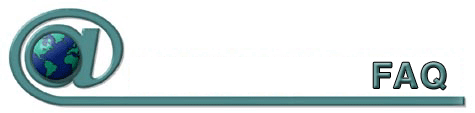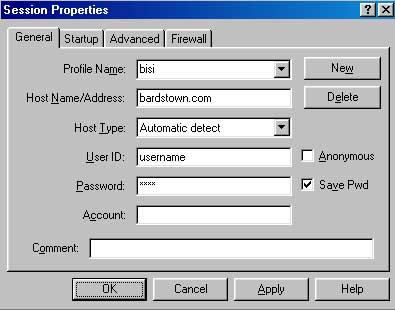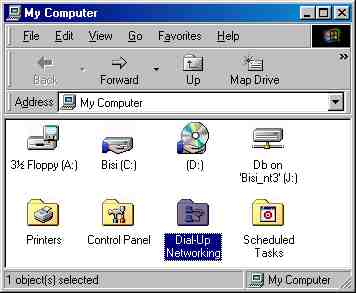Start your
FTP client and connect to our server. WSFTP can be downloaded
from our software
section or you can download an FTP client from TUCOWS
.
- If you
are using WSFTP name the profile BISI
- Host
Name/Address enter: bardstown.com
- User ID:
use your user name that you log on to the Internet with.
- Password:
same password that you log on to the Internet with.
Once connected,
change to your /public_html directory on the Remote System (our
server) and find the file(s) that you created on the Local System
(your computer).
Copy the
file from the Local System to the Remote System by clicking
on the arrow pointing to the Remote System
Name the
first page of your web site index.html (use lowercase letters
for all your web files)
Once you
have uploaded, your page is ready for viewing. The address
for your web page (URL) will be 'http://www.bardstown.com/~username'
where user name is your user name. Don't forget the ~ ! If you
run into any difficulties or have any additional questions,
email the Web
master. We'll be glad to help.
To have
your Business, Non Profit or Personal web page listed, email
us at Web
master and we'll be glad to include your page!
Back
to top
-
- Why
do I get disconnected?
- There
are few reasons for disconnects to occur, one of the most
common reasons is that your phone line has the call waiting
service installed. When you are connected to the internet
your modem doesn't know how to interpret the beep that you
get when you have an incoming call. In most cases this
will interrupt the communication between your modem and ours
and cause a disconnect to occur. To prevent this from
happening double click the My Computer icon on your desktop
and you should see this screen.
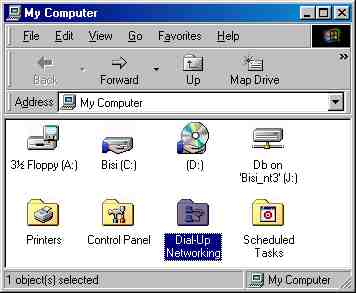
-
- Next
double click the Dial-Up Networking icon and you should see
this screen below.
-
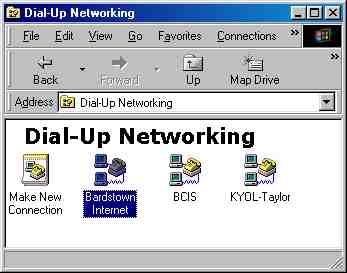
Next double click your connection icon, either BISI, KYOL
or BCIS and you should see this screen below.
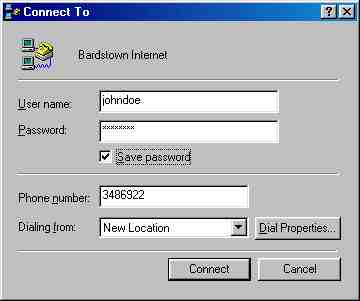
Next click the Dial Properties button and you should see this
screen below.
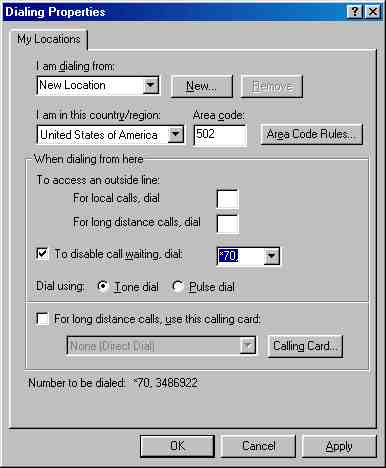
Make sure that you have a check where it says "To disable
call waiting, dial". Also make sure that there
is a *70, in the box to the left. Another possibility
is that your connection has been idle for longer than 20 minutes
and your connection has been closed. Anytime your computer
has not sent or received any information within 20 minutes
the connection is closed so that you do not accidentally leave
your computer connected and tie up your phone line for incoming
calls. Some modems also require some extra settings
particularly Rockwell HCF and LT Winmodems, extra settings
for these modems can be found here www.808hi.com/56k
.
Back to top
-
- When
I try to connect it keeps asking for my password.
- This
is usually caused by either the user name or password being
typed incorrectly. Remember the user name is just as
important as the password because it identifies you on are
network. Make sure that both the user name and password
are typed all lowercase with no spaces. Something I
see quite frequently is the e-mail address typed in for the
user name, this is incorrect. The user name is always
the part before the @ symbol. For instance if your e-mail
address is johndoe@bardstown.com then your user name is just
johndoe. If you are having this problem the best thing
to do is to backspace the user name and password and
retype them.
Back to top
- I
have a 56k modem, why don't I connect at 56k?
All of
our modems are set to connect at a maximum of 56k but
due to line impairments we find that some customers with 56k
modems do not connect above 28800bps. A 56k connection
is classified as any speed above 33600bps. We find that
most of our customers with a clean telephone line and 56k
modem usually connect between 37333bps and 53333bps.
Below is a sample of actual connection speeds taken on 5/8/2000
around 3:00PM.
- S0
53333
S1
28800
S2 52000
S3 52000
S4 28800
S5 50666
S6 46000
S7 28800
S8 45333
S9 33600
S10 28800
S11 26400
S12 33600
S13 28800
S14 26400
S15 52000
If you
have a 56k modem and do not connect faster than 28800bps
it is most likely that your phone line does not support
a 56k connection.. However there are a few other things
that can be factor. Does your modem support V.90 or
K56flex? These are the 56k protocols we use and your
modem must support them to get a 56k connection. V.90
is the current standard so make sure you have the latest
software for your modem and that it supports V.90.
For more information visit www.56k.com
or www.808hi.com/56k
Back to top
Why do I keep getting the message
"page can not be displayed" each time I try to connect?
This is
usually caused by incorrect settings within Internet Explorer or
related to some type of spyware or virus on the comuter. You can
check here for links
to some free spyware and virus removal programs. It's
possible you may not be connected to our service
and this is the reason the page can not be displayed.
To fix this problem for dial up customers double click on My Computer, and you should
see this screen below.
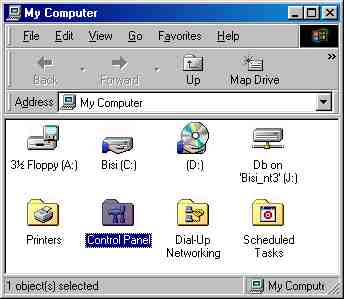
Next double click the control panel and you should see this
screen below.
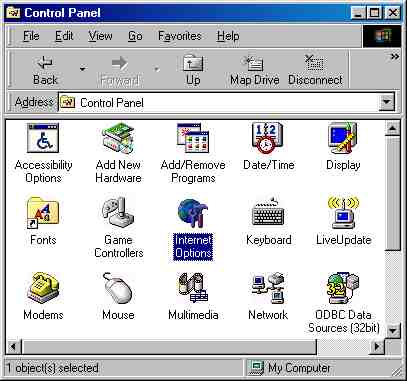
Next double click on your Internet or Internet Options icon.
You should then se an Internet options window and there are
a few different versions depending on which version of Internet
Explorer that you have. In either case you should see
several tabs across the top of this screen. Click the tab
labeled "Connection" and depending on which version that you
have make sure that you have a dot in the circle for either
"Connect to the internet using a modem" or "Always dial my
default connection". If you did not see either of these
choices you probably have an older version of Explorer and
may need to create a shortcut to your connection on your desktop.
To do this go back to your My Computer icon and then double
click on the Dial-Up Networking Icon and you should see this
screen below.
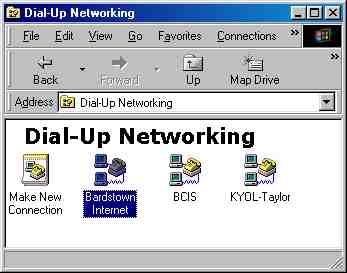
Next click one time on the icon for your connection either
BISI or KYOL. Then click File in the top left
and click where it says "create shortcut". A message
will pop up on your screen similar to the screen below.
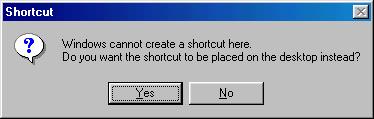
Go ahead and click Yes and you should now have a shortcut
on your desktop to get connected. Use the shortcut to
get connected to our service and then double click your internet
icon to bring up your home page. If you know that you
are indeed connected and are still getting the same "page
can not be displayed" message you should empty your temporary
internet files and restart your computer. To do this
go back to your Internet or Internet Options icon in the Control
Panel and depending on which version of Explorer that you
have choose either the General or Navigation tab and you should
see an option to empty temporary internet files. Choose
this option and proceed to restart your computer. If you are
using a high speed conncetion like cable or DSL and are still receiving
this error message, you may need to power cycle your modem or any equipment.
To do this, just pull the power cord out of the back of the cable or DSL modem, and any routers
that are connected the modem. Leave the power cords out for about 10 seconds, then plug the power
cord back into the modem. It's also a good idea to restart your computer once you do this to
allow the computer to reacquire the ip address information.
Back to top
When I try to connect I keep getting
the message "The computer you are dialing into is not answering".
This is
usually caused by one of two things. Either the
number you are dialing is incorrect or your 56k modem requires
some extra settings. To check and see if the number
you are dialing is correct double click your My Computer icon
in the top left of your desktop and you should see a screen
like this below.
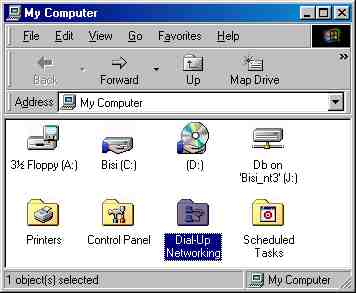
Next double click on the Dial-Up Networking icon and you should
see this screen below.
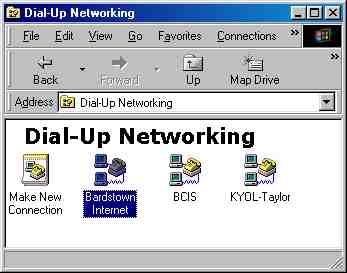
Go ahead and double click on your connection icon either BISI,
BCIS or KYOL. And make sure the phone number you are dialing
does not have a 1 or the area code in front of it. Also
make sure that there are not any extra numbers listed.
Below are the dial-up numbers that we currently have
and one of these, depending on which area is local for you,
should be present in the phone number box.
Nelson
- 3486922
Taylor - 4659614
Bullitt - 9551651
Marion - 6999607
Washington - 3369114
One of
these numbers should appear in the phone number box like this
below.
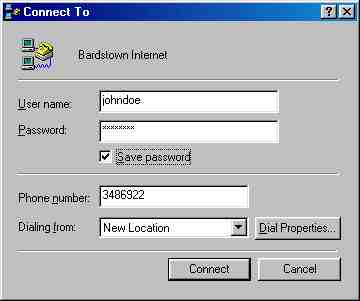
Another reason for this problem is that your 56k modem might
require extra settings to connect properly. Each brand
of modem has its own list of settings and depending on which
modem you have will determine which setting to use.
To add some extra settings to your connection go back to My
Computer and double click the Dial-Up networking icon and
click once on your connection icon. Click file in the
top left and choose properties and you should see a screen
like this below.
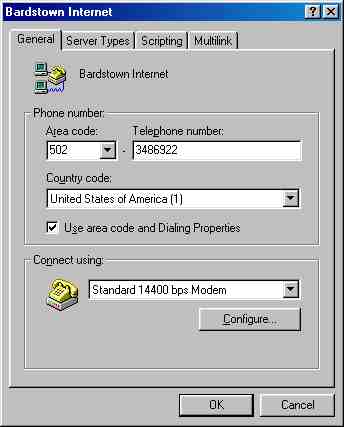
Underneath where it says "Connect using" should provide you
the name of the type of modem that you have. These are
some extra settings to try with a few different brand of 56k
modems.
LT Winmodem-
s38=0 or -v90=0 or a combination of the two s38=0-v90=0
Rockwell HCF- AT+MS=V34 or AT+MS=K56 or AT+MS=V90
*Note these settings must be typed exactly as they appear
here.
To try
one of these settings click the configure button underneath
your modem and you should screen similar to the one below.
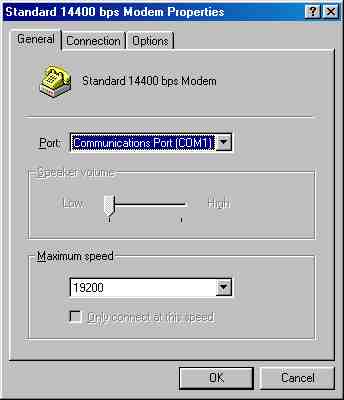
Next choose the tab labeled Connection and click the advanced
button in the bottom left.
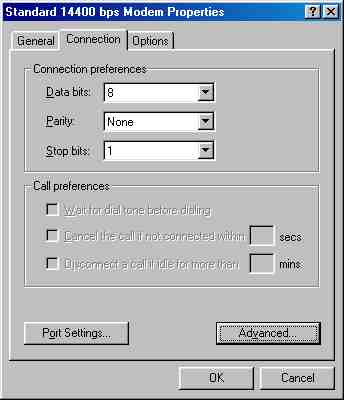
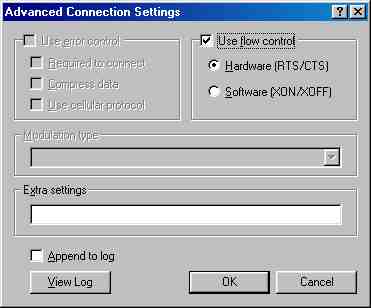
Type in one of the extra settings provided in the empty extra
settings box and click ok on each screen that you have open.
If these settings cause any problems with your modem simply
remove the extra settings, this can happen if your modem does
not support the setting you have typed in.
Back to top
-
I am having trouble sending or receiving
e-mail what can I do?
The first
thing to check is to make sure you are actually connected
to the internet. Try to open a web page you haven't
been to before or just refresh the page you have open, if
you get any error messages then you are probably not connected
and need to reconnect to check your mail. The next step
is to make sure all of your mail settings are typed in correctly.
You can do this by opening Outlook Express and clicking on
tools in the top as shown below.
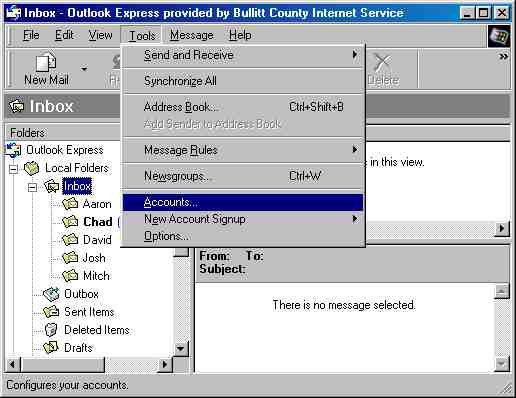
From tools go down and click where it says Accounts.
From the accounts screen choose the tab labeled mail and you
should see your mail account listed here as shown below.
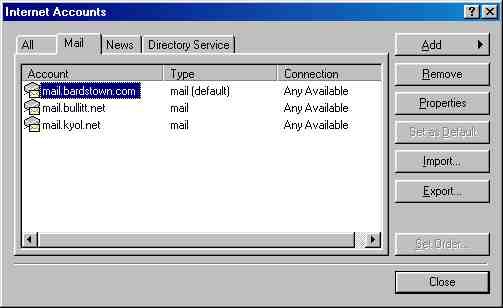
Click one time on your account to highlight it and click on
properties over to the right.
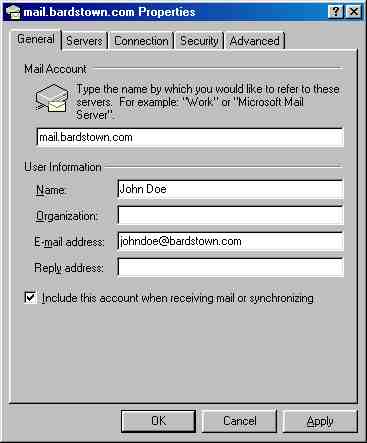
Make sure that you have the correct email address typed in.
Your email address is your user name followed by the @ symbol
and the service that your connected through. So if your
user name was johndoe and you have service with KYOL then
your email address would be johndoe@kyol.net.
The next screen to check can be reached by clicking on the
server tab towards the top and your screen should look like
the one below.
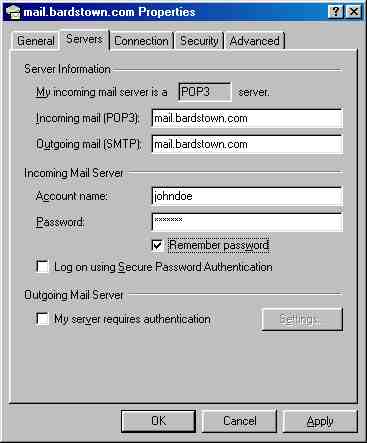
Make sure, depending upon which service you are using, that
you have the correct incoming and outgoing mail servers typed
in. Here are the correct mail servers for each area
of service, use them for both incoming and outgoing.
BISI(Bardstown
Internet)- mail.bardstown.com
KYOL(Kentucky OnLine)- mail.kyol.net
Make sure
you type them using lowercase letters and no spaces. Also
check and make sure that the type of incoming mail server is
POP3. Further down on this screen make sure you have the
correct user name and password typed in lowercase and no spaces.
The next screen to check is the on the connection tab. Make
sure on this screen you have the correct connection selected
either BISI or KYOL. When you are finished click apply
and then ok and close the accounts screen.
Back to top
-
Why do I get illegal operation messages
while using Outlook Express?
Illegal
operations in Microsoft Mail Programs generally occur when
one of the mailboxes (usually the inbox or the outbox) become
corrupt. If this error message occurs immediately after entering
the mail program the problem is probably your inbox. If the
problem occurs immediately after doing a send and receive
the problem is probably your outbox. To fix your Inbox
go ahead with the following instructions, to fix your outbox
simply replace any instance of inbox with outbox. To
fix Outlook Express click on the start button, go to find
and then files and folders and your screen should look like
this.
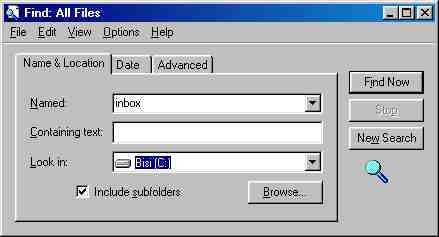
Next type inbox in the Named box and make sure you have the
C: drive selected where it says look in. Go ahead and
click Find Now and you should see a screen similar to the
one below.
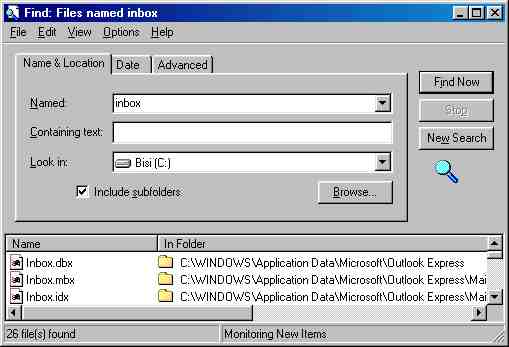
Before proceeding note that this procedure will delete any
messages that you currently have in your inbox. Next
click on the inbox.mbx file so the file name is highlighted
and delete inbox.mbx by tapping the delete key on your keyboard.
Also click on the inbox.idx file so the file name is highlighted
and delete inbox.idx by tapping the delete key on your keyboard.
Close the find files screen and try your email again.
Back to top
-
How do I open an attachment in my
email?
-
If you are using a Microsoft product, such as Internet Mail
or Outlook Express, you double click on the "paper clip"
in the message list and it will open the attachment. If
you are using a Netscape product, such as Netscape Mail
or Communicator, you go to the bottom of the message and
click on the "link" to the attachment.
In Outlook Express version 6, all attachments are disabled
by default for security purposes. Viruses are commonly distributed
through email. To disable this security feature so that
you may recieve your attachments, open Outlook Express,
click on "Tools", click on "Options", click on the "Security"
tab, and un-check the "Do not allow attachments to
be saved..." box.

Back to top
-
I've sent some email and it was
returned to me.
Either
the email address was wrong, or the computer at the other
end was busy. Check you've got the email address absolutely
right. It should be of the form johndoe@somewhere.net. Make
sure there are no spaces or commas, as this will cause it
not to be delivered. If the email system can't find the address
you typed, it will send it back to you. It may be that the
other person's email system isn't working, or is full. If
this happens your message will be returned to you to let you
know that it wasn't delivered. Just send it again and see
if it gets through.
Back to top